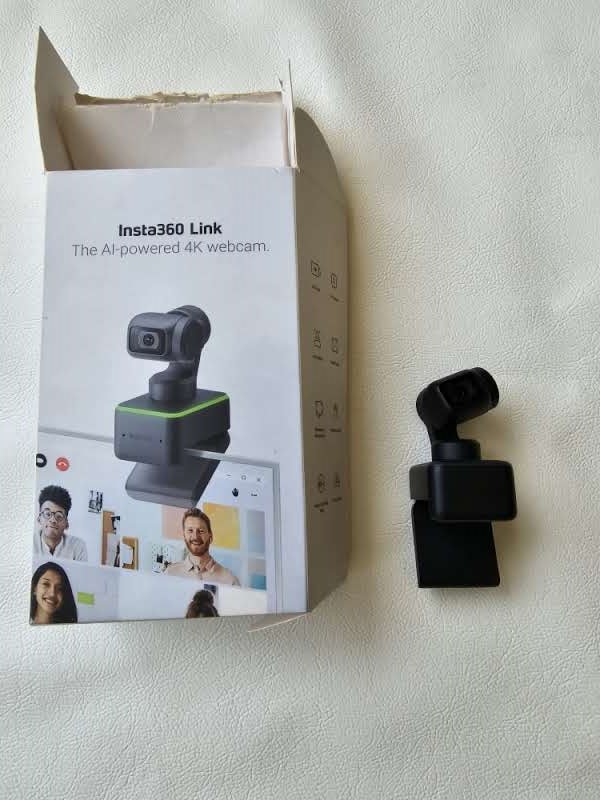Introduction
Welcome to our unboxing and review of the Insta360 Link PTZ 4K Ai-Powered Webcam. In this detailed examination, we’ll explore the features, performance, and practicality of this webcam, designed to enhance your video conferencing and streaming experiences.
Join us as we delve into the world of this innovative camera and uncover its capabilities without relying on the latest technology buzzwords.
Highlights
Features and Software on the Insta360 Link

Gimbal Control for Precision Positioning
The Insta360 Link is more than just a plug-and-play webcam. To unlock its full potential, you’ll want to utilize the Link Controller companion software. Within this software, you’ll discover three essential sections. The Gimbal Control section allows you to take precise control of the webcam’s positioning. You can manually adjust the angle, tilt, and position of the camera, along with exploring the camera’s digital zoom capabilities. Once you find the perfect setup, you can save it as a preset, with support for up to six presets, ensuring your preferred angles are always just a click away.
Fine-Tune Your Image with Image Settings
In the Image Settings section, you’ll find a variety of toggles and sliders to fine-tune your video feed. This includes options for auto-exposure and auto-white balance, which work impressively well on their own. For those who prefer hands-on control, you can disable auto-exposure and manually set parameters such as ISO and shutter speed while adjusting the exposure curve. While these granular adjustments are perfect for enthusiasts, the Link’s exceptional auto-exposure and auto-white balance mean most users won’t need extensive tweaking to achieve excellent image quality.
Exploring More Settings
The More Settings section in the Link Controller software offers a range of additional options and toggles. Here, you can delve into the world of gesture controls and AI-driven tracking and zoom features. You’ll also find settings for High Dynamic Range (HDR) and “Streamer Mode,” which facilitates vertical 9:16 video capture for those looking to stream in portrait orientation, simulating a phone-held experience.
AI-Driven Capture Modes
One of the standout features of the Insta360 Link is its four AI-driven capture modes, each designed to elevate your content creation and video conferencing experiences. These modes include Tracking Mode, Whiteboard Mode, Overhead Mode, and Deskview Mode. Tracking Mode employs AI-powered tracking to seamlessly follow your movements and ensure you remain centered in the frame. Whiteboard Mode enhances text visibility on a whiteboard, utilizing reusable whiteboard corner stickers for easy setup.
Overhead Mode offers a top-down view of flat surfaces, requiring the Link to be mounted sideways on a table stand for optimal performance. Deskview Mode is a variation of Overhead Mode that doesn’t necessitate specialized mounting, making it a versatile choice for capturing content at your desk. These AI-driven modes cater to a range of scenarios, offering flexibility and creativity in your video capture endeavors.
Insta360 Design

Insta360 Setup
Setting up the Insta360 Link is a straightforward process that ensures hassle-free usage. To get started, you simply need to attach the rubber-tipped mount to your screen, which secures firmly in place. The rear of the Link features a springy mechanism that ensures a secure grip on virtually any surface. Once the mount is in position, connect the webcam to your computer using a USB-C cable.
While Insta360 recommends using the included USB-C cable for powering the Link, it’s worth noting that the webcam maintains its functionality even when paired with third-party cables. This flexibility provides convenience and options for users.
However, it’s important to be aware that, regardless of the cable used, the Link may become slightly warm to the touch after an hour or two of continuous use. This heat generation can be a consideration, especially if you plan to keep the webcam connected to a desktop for extended periods. Nevertheless, given the high-resolution output and continuous power consumption, some level of warmth is expected and shouldn’t be a cause for significant concern during regular use.
Link Controller software
In addition to its plug-and-play functionality, the Insta360 Link offers an accompanying software program known as the Link Controller. This software, compatible with both Windows and Mac operating systems, empowers users to fine-tune various aspects of the webcam’s output. It provides precise control over essential parameters, such as white balance temperature, contrast, saturation, and more. Impressively, the software even offers a curve graph for setting exposure levels, allowing for meticulous customization of the camera’s performance.
Within the Link Controller software, users will discover a directional pad labeled “Gimbal Control,” enabling manual control over the webcam’s positioning. This feature proves especially useful in situations where the Link may lose its calibration and become off-centered, which, though infrequent, can occur once or twice during the day.
Beyond manual controls, the Link Controller software offers an array of adjustments that enhance the webcam’s performance significantly. It provides such comprehensive fine-tuning options that it renders native settings on popular video conferencing platforms like Zoom and Google Meets somewhat obsolete. For users seeking the utmost in quality, the software allows the video resolution output to be scaled up to an impressive 4K (3,840 by 2,160), provided that both the computer and recipient can handle the increased resolution. This level of control and customization makes the Link Controller software a valuable tool for users aiming to optimize their webcam experience to the fullest.
Insta 360 Performance
When it comes to evaluating the performance of the Insta360 Link, one word stands out: exceptional. In an era where webcams have become indispensable tools for communication and content creation, the Link goes above and beyond to deliver outstanding video quality. It’s no exaggeration to liken the Link’s 1/2” sensor to that of a DSLR camera, those high-quality imaging devices that garnered newfound attention as webcams during the pandemic.
The level of performance the Insta360 Link offers is nothing short of remarkable, and it sets a new standard for what a webcam can achieve. Let’s delve into the details of this outstanding performance and discover how it elevates the webcam experience to a whole new level.
Outstanding Image Quality
The Insta360 Link’s remarkable performance begins with its larger sensor, setting it apart from standard webcams. This advantage allows the Link to capture an impressive level of detail and dynamic range, resulting in well-balanced, naturally colored output. Whether in well-lit environments or challenging low-light conditions, the Link consistently delivers exceptional image quality.
What truly stands out is the default color settings, striking a perfect balance between vibrancy and subtlety, avoiding the common pitfalls of excessive sharpness and saturation. The result is a visually pleasing and authentic representation of subjects, making the Link a standout choice for those who prioritize image quality.
Swift and Precise Autofocus
Insta360’s claim of using “Phase Detection Auto Focus and auto exposure technology for near-instant focusing” holds true in practice, especially when it comes to rapid focusing.
While the webcam effectively detects subjects, whether in motion or static, approaching the sensor, there may be an occasional slight delay in shifting focus. However, this minor lag is quickly resolved with a gentle wiggle or adjustment.
The Link’s autofocus, known as True Focus, proves invaluable for scenarios where movement is involved, such as during presentations or when showcasing handheld products. This capability makes the Insta360 Link an excellent choice, even for capturing YouTube thumbnails with precision and ease.
Pros and Cons for Insta360
Pros
- Diverse resolution and frame rate options, including 4K and 1080p at 60FPS.
- Effective implementation of AI features.
- Comes with a generous assortment of included accessories.
Cons
- Considerably high price point.
- Steeper learning curve when utilizing gesture-controlled modes.
Bottom Line
Insta360 positions the Link as an all-purpose webcam suitable for various scenarios, from professional presentations to YouTube tutorials. However, it’s important to note that the Link’s extensive features may be considered overkill for the average webcam user, especially in typical work settings, unless you’re setting up a dedicated meeting or presentation room. Features like whiteboard, overhead, and deskview modes may find their true value in educational or creative content scenarios, such as Twitch lectures or maker’s tutorials on YouTube.
In terms of image quality, the Link excels with exceptional auto-exposure, auto-white balance, and auto-focus, delivering crisp and detailed 4K images that are remarkably high-definition. However, this level of detail may not be fully appreciated or utilized on most web conferencing platforms.
The Insta360 Link emerges as an outstanding, versatile webcam tailored for streamers, content creators, and conference rooms. However, if your primary goal is to enhance your appearance during routine team meetings, there are more budget-friendly options available, such as the Dell Ultrasharp webcam, which offers excellent image quality at 4K/60fps resolution and comes at a lower price point, making it a compelling choice for work-related video calls.
Frequently Ask Questions Insta360 Link
-
Is Insta360 Link compatible with Android devices?
Insta360 Link is not recommended for use with Android devices.
-
Can Insta360 Link be used with iOS devices?
No, Insta360 Link cannot be used with iOS devices.
-
Is Insta360 Link compatible with Smart TVs?
It is not recommended to use Insta360 Link with Smart TVs.
-
Which video conferencing platforms are supported by Insta360 Link?
Insta360 Link is compatible with most major video conferencing platforms, including Microsoft Teams, Skype, Zoom, Google Meet, GoToMeeting, Webex, RingCentral, Lifesize, BlueJeans, Tencent Meeting, and more. It also supports live streaming software such as OBS, PotPlayer, XSplit, and others.
-
What are the system requirements for using Insta360 Link with a computer?
Insta360 Link is compatible with both Windows and macOS. For Windows, it requires Windows 8 or later (Windows 8.1 or higher for 4K), and for macOS, it requires macOS 10.13 or later. The recommended RAM is 2GB or more for 1080p or higher video, and 1GB for 720p.
-
What size sensor does Insta360 Link have?
Insta360 Link features a 1/2-inch sensor.
-
What video codecs does Insta360 Link support?
Insta360 Link supports both H.264 and MJPEG video codecs.
-
Does Insta360 Link support HDR?
HDR is supported for resolutions of 1080p@24/25/30fps and 720p@24/25/30fps.
-
Does Insta360 Link support 60fps?
Yes, Insta360 Link supports 1080p@60fps and 720p@60fps video recording.
-
What is the rotation angle of Link’s gimbals?
The rotation angles for Link’s gimbals are as follows: P Axis 190°; Y Axis 310°; R Axis 210°.